How to configure you browser for Your POP3 Email Accounts
(Netscape Communicator instance)
Please choose the Preferences option on the Edit menu item.
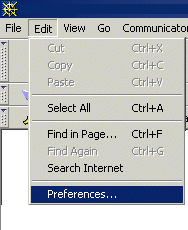
Then, click on the plus sign next to "Mail and Newsgroups" to expand the menu. Click on "Identity." Then please fill out the form with your name and e-mail address.
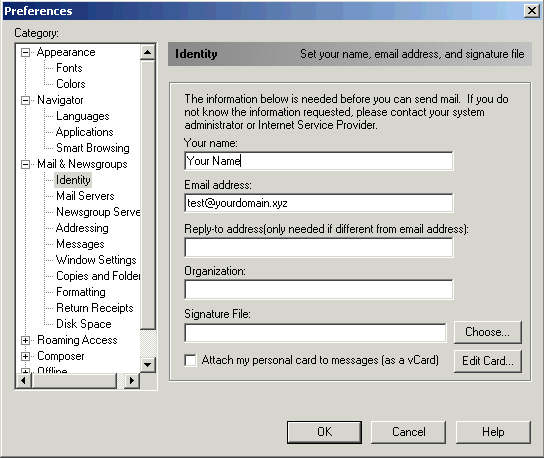
Then, click on "Mail Servers" on the left. Mail servers for Incoming and outgoing messages have to be filled out in the following way mail.yourdomain.xyz (where yourdomain.xyz is your full domain name).
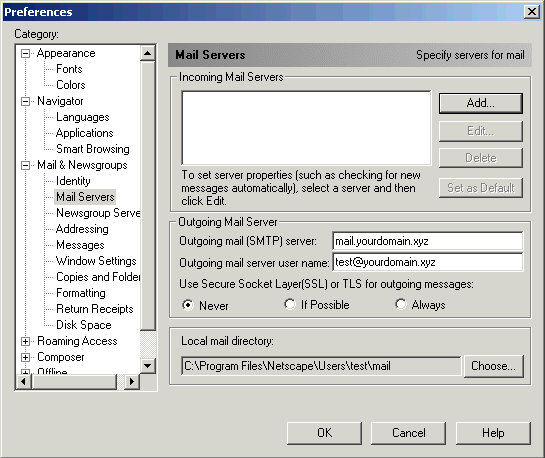
In the pop-up box, please, type mail.yourdomain.xyz as the server name, server type is POP3, and your email address in the user name field. If you would like your mail automatically checked, check the box and specify a time limit. In case you don’t wan’t to be asked with password each time, please, check the box named "Remember password." Also you may check the box to automatically download new messages.
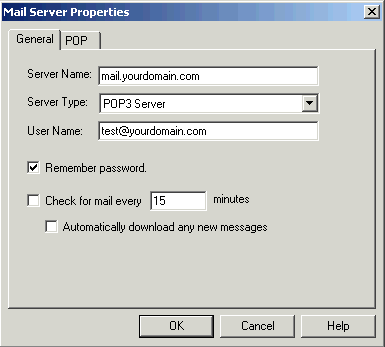
Now you may check any other boxes at any tabs, i.e. "Leave messages on server." Than click "Okay" in the boxes until you are back to Netscape. Now your mail browser is ready to send and receive mail.
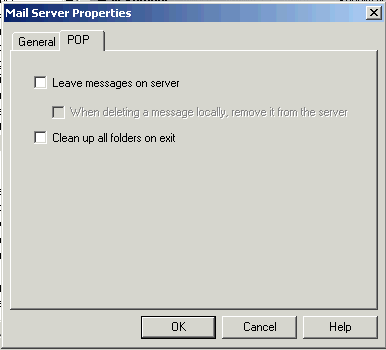
|

