How to configure your FTP Client and upload your files to host
1. FTP Upload Instructions CuteFTP 4.0
2. FTP Upload Instructions WS_FTP
PLEASE NOTE: Our service available for the most FTP client program. The following instructions is applied to CuteFTP 4.0 (http://www.cuteftp.com/)
How to set-up
Please click on the Quick Connect button in the program window.
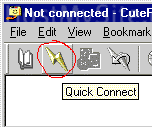
Fill in your server name, username, and password in the pop-up window. The server name equals to your domain name or you can use your IP address here also in case you didn’t arrange the domain.

Then click the "Connect" button at the end of the login bar (the circled lightning bolt in the graphic above next to "Port: 21").
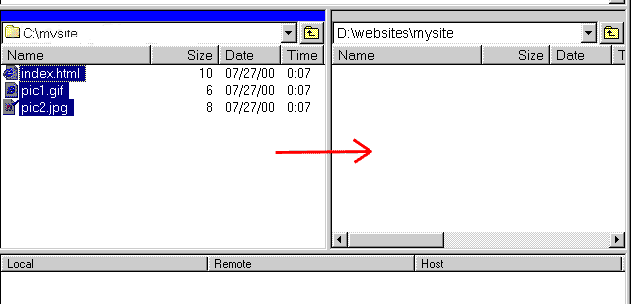
Wait till you connect to the server. And now you can upload your files and folders simply dragging and dropping them into FTP server window. Also you can rename, delete your files or change their attributes.
Please note: The directory for your web-site named www as a subdirectory of your account. The first page should have one of the following names:
index.htm
https://www.epowhost.com/
index.shtml |
2. FTP Upload Instructions WS_FTP
PLEASE NOTE: Our service available for the most FTP client program. The following instructions is applied to WS_FTP (http://www.wsftp.com/)
How to set-up
Open the WS_FTP client and click the NEW button.
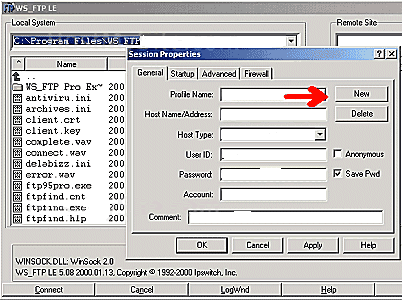
1. Profile Name – Here you can type anything you want. This name differs hosting accounts you manage using only this application.
Example: My Best Hosting is Epowhost
2. Host Name/Address -
The server name equals to your domain name or your IP address, also you can use it in case you still don’t have domain name.
3. Host type – please select "automatic detect"
4. User ID – type your ePowHost username here
5. Password - type your ePowHost password strictly for this user name here
(note: here you can check "save password check box" so you will not be asked the password during each connection)
5. Click "Apply" and then Click "OK"
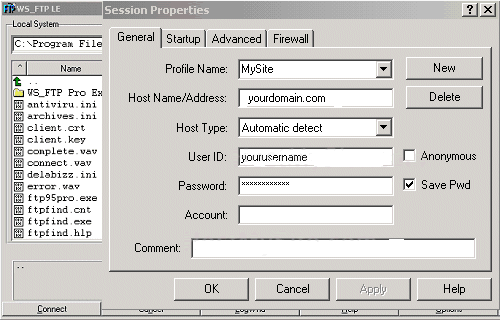
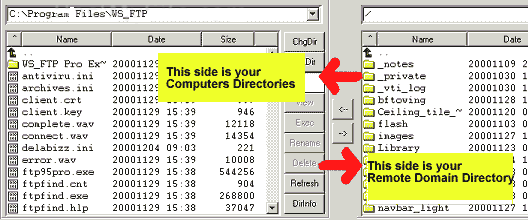
File transfer: to transfer any file to the server or vice versa just select the file and press on the button showing downloading or uploading direction
Please note: The directory for your web-site named www as a subdirectory of your account. The first page should have one of the following names:
index.htm
https://www.epowhost.com/
index.shtml |
|

